The Conversation View is useful for organising related messages from the same or different folders and for tracking the exchange of emails on a subject but, in addition to this, it is often helpful to keep the original message text and all the following replies within the same email.
To do this, select the required options from the Replies and forwards section in
the Outlook Options: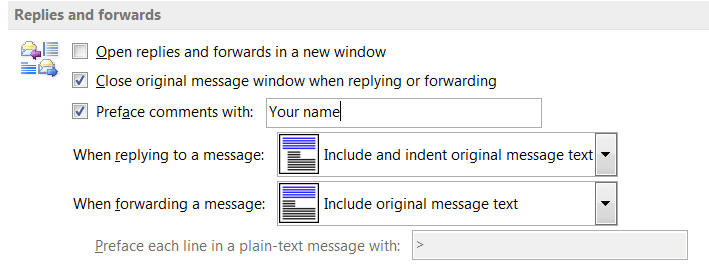
Explore the different ways of including the previous messages in an email such as indenting the original text, including it without changes or adding it as an attachment - click the dropdown arrows to see the options.
Sometimes, after you reply to an email, you may wish to send a further reply before you have received a response but, if you simply replied again to the email you received in the normal way, your earlier reply (or replies) would not be contained within this new email.
To keep all your replies and the original email together within the body of one email when sending a further reply:

If you need any assistance or if you wish to book a training course please get in touch with ICT Wizard.