Really Simple Syndication (RSS) is a way for content publishers to make news, blogs, and other content available to subscribers. You can view RSS content in Microsoft Office Outlook 2007. Using RSS, publishers can make content and updates available for download by subscribers automatically. The content on all Web sites is not available as an RSS Feed, but the list is growing daily.
RSS readers, such as the one built into Office Outlook 2007, allow you to subscribe to RSS Feeds and then read content or follow links for additional information. Whenever you see a link to a feed, or an RSS icon, just click. Microsoft Office Outlook 2007 will automatically subscribe you to that RSS Feed.
Using Microsoft Office Outlook 2007 to subscribe to an RSS Feed is quick and easy and does not involve a registration process or fee. After you subscribe to an RSS Feed, headlines will appear in your RSS folders. Click here to see an example of feeds that you can subscribe to with a click!
Simply go to the web page that
has the Feed you require, e.g.
http://www.independent.co.uk/arts-entertainment/
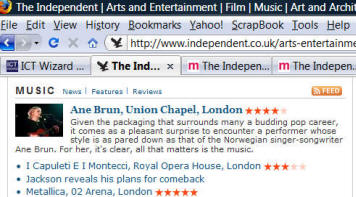
click the Feed Button
 .
.
This will open a further window
where you can "Subscribe to this feed" as shown below
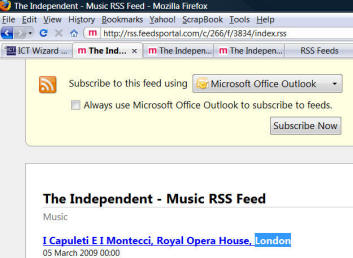
Choose Microsoft Office
Outlook (or other option if preferred) from the following menu
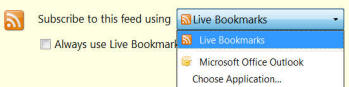
Then click
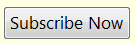
This will display the following
dialogue box in Outlook:
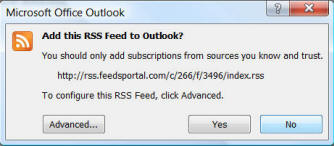
Select Yes to add the Feed to Outlook.
RSS items appear similar to mail messages. When you see a headline that interests you, just click or open the item. For more information, see this information from Microsoft.
The following example creates an RSS Feed for The Independent Online news.
Open Microsoft Outlook
Right-click the RSS Feeds folder
Select “Add a New RSS Feed”
The Following Window will open – type the address of the required Feed, e.g. http://www.independent.co.uk/news/uk/rss” into the box as shown
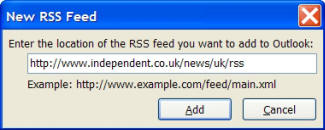
Click Add
News from the Independent's main news feed will appear in your RSS Feeds Folder as shown below
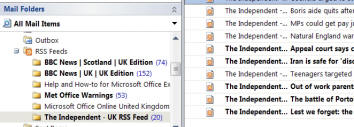
This example creates an RSS feed to the Independent's main news feed but see The Independent website for further RSS feeds options by clicking here
You can set the Auto archive settings to permanently delete messages or move them to an archive folder when they are a specified number of days old. To do this:
o Right-click the “Independent – UK RSS Feed”
o Select Properties
o Select the AutoArchive tab and set accordingly
If you need any more assistance perhaps you need a course from ICT Wizard!